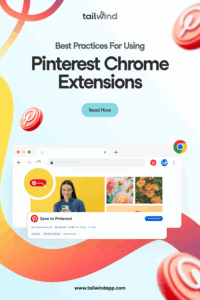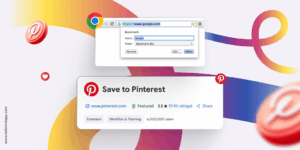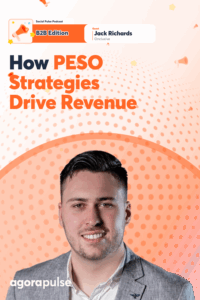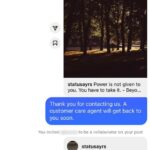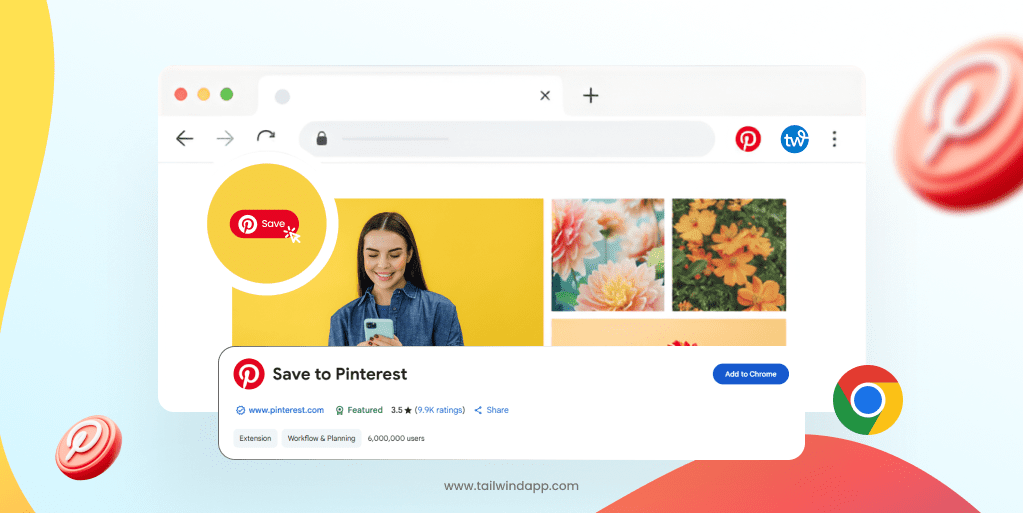
If you’ve been trying to step up your Pinterest game, you’re probably wondering about the easiest way to save and share content.
That’s where Pinterest Chrome Extensions come in — they’re absolute game-changers for anyone serious about Pinterest marketing. Let’s chat about how to use them effectively!
What Are Pinterest Chrome Extensions?
Pinterest Chrome Extensions are browser add-ons that make pinning content from anywhere on the web super simple.
Instead of the old-school method of saving images, switching tabs, and manually uploading to Pinterest, these extensions let you pin directly with just one click while browsing.
The two most popular options are:
- Pinterest Save Button – The official Pinterest extension
- Tailwind Browser Extension – A powerful scheduling and marketing tool
I’ve tried both, and while the Pinterest Save Button is good for basic pinning, the Tailwind extension offers advanced features like scheduling, bulk image selection, and analytics integration that have seriously transformed my Pinterest workflow.
Benefits of Using Pinterest Chrome Extensions
When I first started using a Pinterest extension, I was shocked at how much time it saved me.
Here’s why they’re so valuable:
- Save massive amounts of time with one-click pinning directly from any website
- Batch your content creation by selecting multiple images at once
- Schedule Pins strategically rather than posting all at once
- Pin consistently without being tied to your computer all day
- Discover and save content on-the-go whenever inspiration strikes
Let me share a personal example: I used to spend about 3 hours every week manually pinning content. After installing the Tailwind extension, I now spend just 30 minutes each Monday scheduling my entire week’s worth of Pins. That’s 2.5 hours saved weekly that I can reinvest in creating better content!
Consistency is crucial on Pinterest. Unlike other social platforms where content only gets engagement for a few hours, Pinterest is more like Google Search: your Pins can continue driving traffic for years! This makes scheduling tools especially valuable.
How Pinterest Chrome Extensions Actually Work
Before we dive into best practices, let’s quickly look at how these extensions function:
When you install a Pinterest Chrome Extension, it adds a button to your browser that becomes active whenever you hover over pinnable content.
With the Tailwind extension, for example, you’ll see a “Schedule” button appear in the corner of images as you browse websites.
Clicking this button opens a small window where you can:
- Select which Pinterest account to pin to
- Choose the destination board(s)
- Add a title and description
- Schedule for later or pin immediately
The extension connects directly to your Pinterest account (and Tailwind account, if applicable). That’s one less login you have to worry about!
Best Practices for Using Pinterest Chrome Extensions
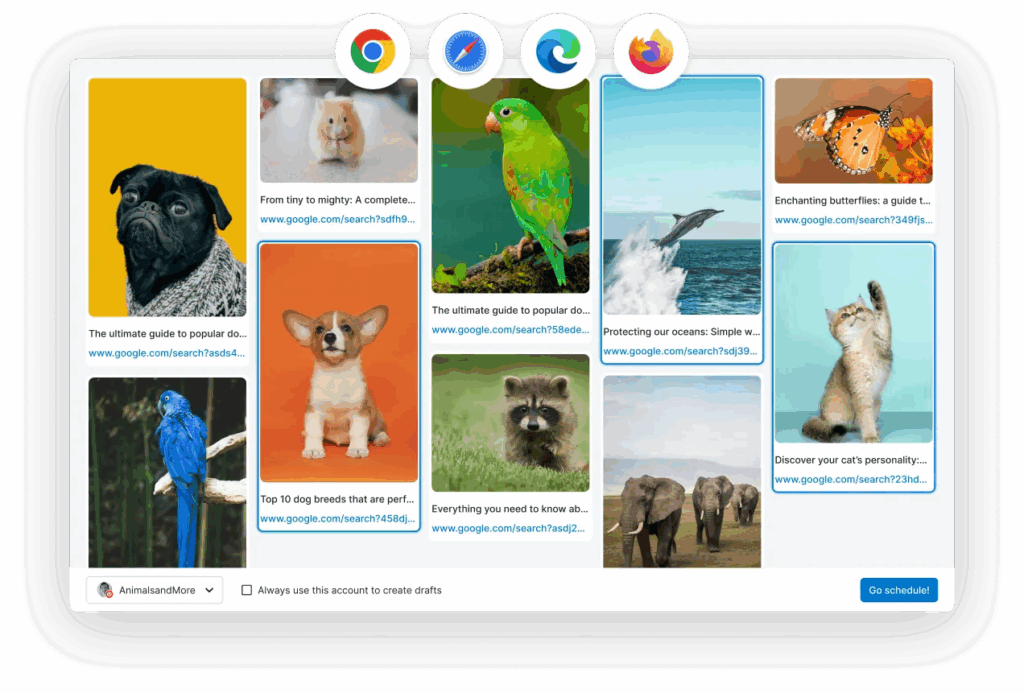
Choose Trusted Extensions Only
Always stick with official or highly-rated tools from reputable companies. The two I recommend are:
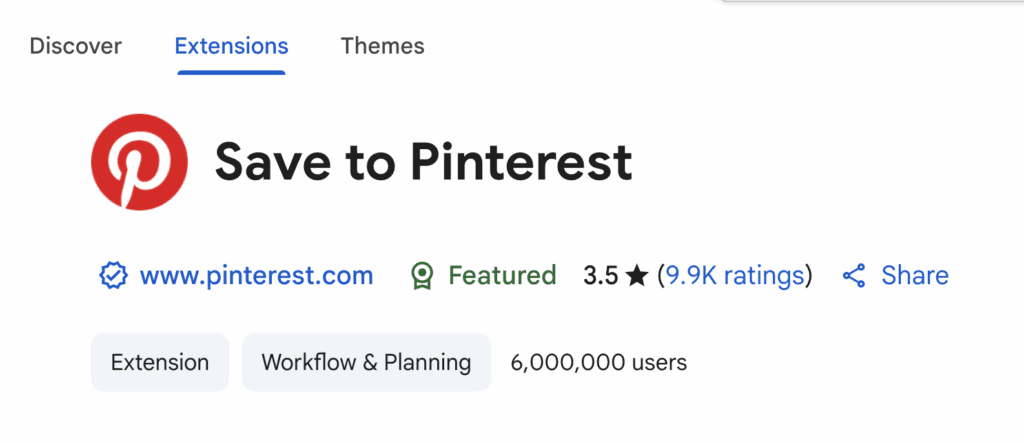
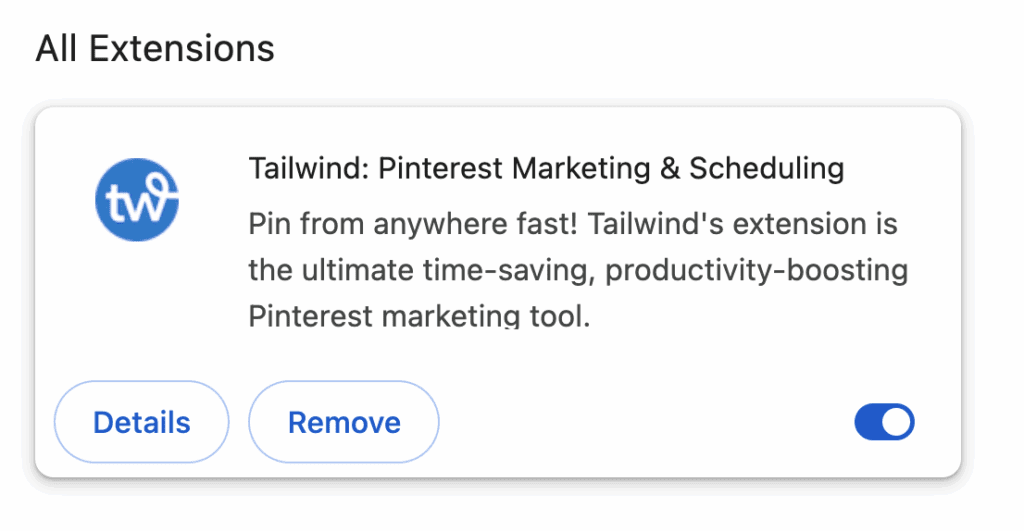
Tailwind is particularly powerful because it’s one of Pinterest’s oldest and most trusted partners (since 2012!).
This matters because using unauthorized pinning tools can potentially violate Pinterest’s terms of service and hurt your account’s performance.
Use Extensions to Batch Your Pinning
One of the biggest time-savers is batching your Pins. Instead of creating Pins one by one:
- Visit a website with multiple images you want to pin
- Use the Tailwind extension to select several images at once
- Add titles, descriptions, and board selections for each
- Schedule them to post at optimal times
This approach can turn an hour’s worth of pinning into just minutes of work!
I recently used this technique when I found a blog with 12 beautiful interior design photos. Instead of pinning each separately, I selected all of them with the Tailwind extension, set up unique descriptions for each, and scheduled them to post throughout the week.
The entire process took me under 5 minutes!
Optimize Your Pin Descriptions While Using Extensions
Pin descriptions play a crucial role in how Pinterest categorizes and distributes your content. When using your Chrome extension to pin:
- Focus on relevant keywords in your descriptions
- Keep descriptions between 220-232 characters (the sweet spot identified in Tailwind’s research)
- Don’t keyword-stuff – use five or fewer targeted keywords per description
- Use hashtags if you want (19% of viral Pins use them), but don’t go overboard
Remember that Pinterest uses your description to understand what your Pin is about, which affects who sees it in search results and feeds.
Organize Your Boards Efficiently
Before you start power-pinning with your extension, make sure your boards are properly organized:
- Create clearly-named, focused boards for specific topics
- Use relevant keywords in board titles and descriptions
- Consider how Pins will be categorized when you’re quickly saving content
When your boards are well-organized, you can make faster decisions while using your extension to pin content.
I reorganized my Pinterest boards last month, moving from generic categories like “Home Ideas” to specific boards like “Modern Farmhouse Kitchens” and “Small Space Storage Solutions.” Now when I use my extension to pin content, I can quickly select the perfect board without hesitation.
Schedule Pins for Consistency
Pinterest favors consistent activity over sporadic bursts of pinning. The extension makes this easy:
- Use the Tailwind extension to find and save content
- Set up a consistent publishing schedule (Tailwind’s SmartSchedule feature identifies optimal posting times for your specific audience)
- Let the tool automatically release your Pins at the best times
According to recent research, the top 1% of Pins drive over 50% of all impressions and clicks — and Pins published through Tailwind were up to 54% more likely to be in this high-performing group compared to Pins published directly on Pinterest!
The key finding here is that consistency beats frequency. It’s better to pin 3-5 times daily on a consistent schedule than to pin 25 times one day and nothing for the next week.
Monitor Extension Permissions
For security and privacy:
- Regularly review which extensions have access to your data
- Remove any unused or outdated extensions
- Be conscious of which sites you grant permission to
I make it a habit to review all my browser extensions every three months and remove any I haven’t used recently. This keeps my browser running smoothly and reduces security risks.
How to Use Extensions to Create Better Pins
The Tailwind extension isn’t just for pinning existing images — you can use it to inform your Pin creation strategy too:
- Use the extension to find popular content in your niche
- Pay attention to which image styles and formats perform well
- Create similar (but not identical) content for your own account
- Use the extension to schedule your new Pins
According to Tailwind’s research, 89% of viral Pins are image Pins (not video), and nearly half of the most successful Pins use designed templates rather than raw images. The extension can help you identify these patterns in your niche.
Ready to Transform Your Pinterest Strategy?
If you’re serious about growing your Pinterest presence, installing a quality browser extension is the perfect first step. The Tailwind extension in particular offers powerful features that go beyond basic pinning.
Download Tailwind’s Chrome Extension and streamline your pinning today! Their free plan lets you try it out with no commitment.
Remember, Pinterest is a marathon, not a sprint. The right extension will help you create a consistent, strategic presence that builds momentum over time — and the results can be incredible.