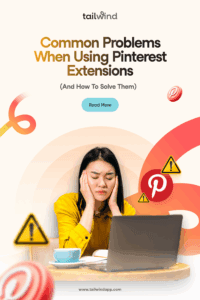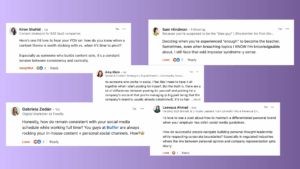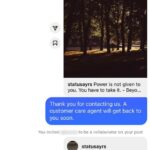Have you ever been in the middle of a Pinterest saving spree, ready to organize all those amazing ideas you’ve found, when suddenly your Pinterest extension stops working?
Trust me, you’re not alone! While these handy tools make our Pinterest lives so much easier, they occasionally hit a snag, leaving us frustrated and wondering what went wrong.
As someone who spends way too much time on Pinterest (I mean, who doesn’t?), I’ve encountered just about every extension issue out there.
The good news? Almost all of these problems have simple solutions that can get you back to pinning in no time.
According to the 2025 Pinterest Marketing Benchmark Report, over 60% of saves on Pinterest come from Pins that are over a year old.
This means having a reliable way to consistently save and schedule Pins is crucial for long-term success. When your extension isn’t cooperating, you’re missing opportunities to grow your presence.
Let’s walk through the most common Pinterest extension headaches and how to fix them – no tech degree required!
Pinterest Save Button Not Working? Here’s Why.
We’ve all been there: you hover over that perfect image, ready to save it to your dream board, but the “Save” button is nowhere to be found.
Or maybe it appears but doesn’t actually do anything when clicked. This is probably the most common Pinterest extension issue, and it can happen for several reasons.
Browser Compatibility Issues
Your Pinterest extension might be having compatibility problems with your browser version. This is especially common after browser updates, when extensions haven’t caught up with the changes yet.
Solution: First, make sure your browser is up-to-date. Then, try removing and reinstalling the Pinterest extension:
- Go to your browser’s extension settings (here’s what it looks like in Chrome)

2. Find the Pinterest extension and remove it
3. Visit the browser’s extension store and reinstall it
4. Restart your browser completely
Chrome remains the most stable browser for Pinterest extensions. If you’re using another browser and experiencing frequent issues, it might be worth switching.
Permissions Not Granted
Many users don’t realize that Pinterest extensions need specific permissions to function properly.
When you install the extension, you might have accidentally clicked through without granting all the necessary permissions.
Solution: Update your extension permissions:
- Go to your browser’s extension settings
- Find the Pinterest extension
- Click on “Details” or “Permissions”
- Make sure “Read and change data on websites you visit” is enabled
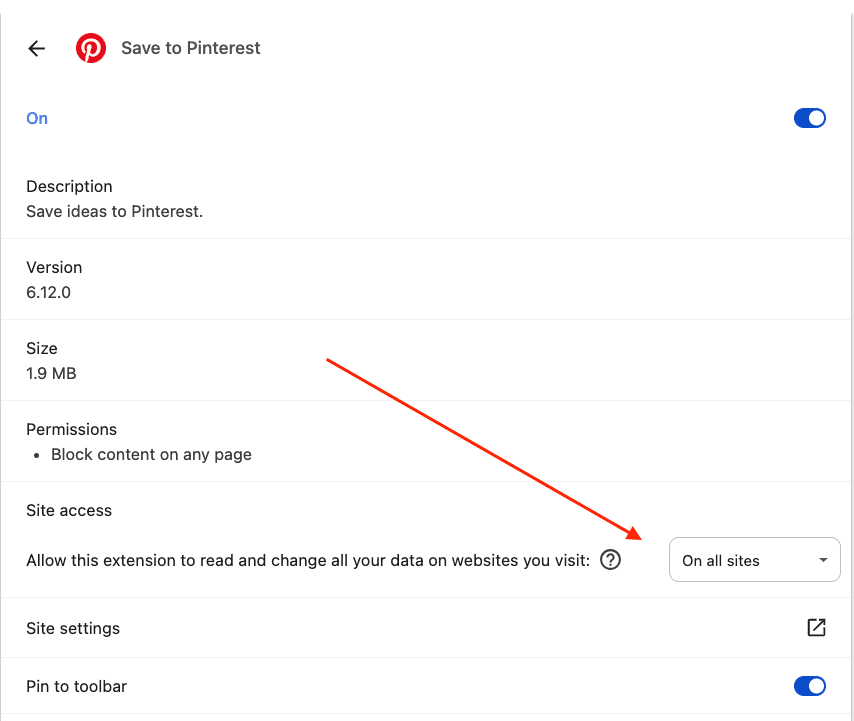
5. Some browsers also need you to enable “Access your data for all websites”
While these permissions might sound alarming, they’re necessary for the Pinterest extension to see the images on a page and allow you to interact with them. The extension needs permission to read the website data to identify savable images and to change website data to add the “Save” button overlay.
Can’t See Images When Saving with the Pinterest Extension
Another frustrating problem is when you click to save, but the images don’t load in the save dialog. You’re left staring at empty boxes or loading icons that never finish. Let’s look at why this happens.
Image Rendering Conflicts
Some websites use special JavaScript or content delivery systems that can conflict with how the Pinterest extension tries to identify and render images.
Solution: When this happens, you have a couple of options:
- Use the screenshot feature instead (if your extension has one)
- Save the image to your device first, then upload manually
- Try using the Tailwind Pinterest extension instead, which often handles these conflicts better
That’s because Tailwind’s approach to image identification is more flexible and can work around many of the common JavaScript conflicts.
Ad Blockers or Privacy Extensions
Sometimes your other browser extensions might be the culprit! Ad blockers and privacy tools can prevent the Pinterest extension from accessing images or running scripts properly.
Solution: Try temporarily disabling your ad blocker or privacy extensions:
- Click on your ad blocker or privacy extension icon
- Look for an option to “Pause” or “Disable for this site”
- Refresh the page and try saving again
- If it works, add that website to your extension’s “whitelist”
Many Pinterest users don’t realize that ad blockers can block more than just ads. They often block various scripts and tracking tools that, while not essential to most websites, are necessary for extensions like Pinterest’s to function correctly.
Pinterest Extension Is Slowing Down My Browser
Have you noticed your browser getting sluggish when you have the Pinterest extension enabled? This is a common complaint, especially if you have multiple extensions running or are using a computer with limited resources.
Extension Memory Usage
Browser extensions run in the background and consume memory resources. The Pinterest extension, in particular, is constantly scanning pages for savable images, which can add up in terms of memory usage.
Solution: There are several ways to improve performance:
- Disable the extension when you’re not actively pinning
- Close unused browser tabs to free up memory
- Consider using an alternative like Tailwind’s scheduling tools, which don’t need to run constantly in your browser
Also, you might want to try our own Tailwind Pinterest Extension, which should not cause such issues.
Login Errors or Pinterest Not Recognizing Your Account
It’s incredibly frustrating when your extension doesn’t recognize that you’re logged in, keeps asking you to log in repeatedly, or shows the wrong Pinterest account.
Cookie or Session Issues
These problems typically stem from cookie or session management conflicts between your browser and the extension.
Solution: Try these steps to resolve login issues:
- Clear your browser cookies (specifically for pinterest.com)
- Log out of Pinterest in your main browser window
- Close the browser completely
- Reopen and log back into Pinterest first
- Then try using the extension again
If all else fails, try using your extension in incognito/private browsing mode, which can sometimes bypass cookie conflicts. Alternatively, Tailwind’s web dashboard doesn’t rely on browser cookies in the same way, making it more reliable for scheduling Pins when extension login issues persist.
Pinterest Extension Doesn’t Work on Mobile Devices
This is a common point of confusion. Many users try to find or install the Pinterest extension on their mobile devices and wonder why it doesn’t work.
The simple truth is that browser extensions, including Pinterest’s, are designed for desktop browsers only. They don’t function on mobile browsers.
Solution: For mobile pinning, you have better options:
- Use the official Pinterest mobile app, which has built-in saving functionality
- Save images to your device and upload them later when you have desktop access
According to recent statistics, about 85% of Pinterest users access the platform via mobile devices, but serious content creators still rely on desktop tools for bulk scheduling and organization. This is where tools like Tailwind really shine – their mobile app lets you schedule Pins on the go, something the native Pinterest app doesn’t offer.
How Tailwind Can Help You Avoid These Problems Entirely
After going through all these common Pinterest extension issues, you might be wondering if there’s a more reliable way to save and schedule Pins. That’s where dedicated Pinterest tools like Tailwind come in.
Tailwind’s browser extension offers several advantages over the native Pinterest extension:
- More stable image detection across different website configurations
- Bulk scheduling capabilities to save multiple Pins at once
- SmartSchedule feature that automatically posts at optimal times for engagement
- Less browser resource usage since it’s optimized specifically for Pinterest
- Robust analytics to track which Pins are performing well
Conclusion
Pinterest extensions are incredibly useful tools for anyone who loves using this visual discovery platform, but like any technology, they sometimes need a little troubleshooting.
The most common issues – save buttons not appearing, images not rendering, browser slowdowns, and login problems – all have relatively simple solutions.
Remember these key takeaways:
- Keep your browser and extensions updated
- Make sure you’ve granted the proper permissions
- Be aware of conflicts with other extensions like ad blockers
- Clear cookies and cache when experiencing login issues
- Consider a dedicated tool like Tailwind for more reliable scheduling
By understanding these common problems and their solutions, you’ll spend less time troubleshooting and more time discovering and sharing amazing content on Pinterest.
Ready to try a more reliable alternative to the standard Pinterest extension? The Tailwind browser extension offers a smoother experience plus powerful scheduling features that can take your Pinterest strategy to the next level.
Happy pinning!