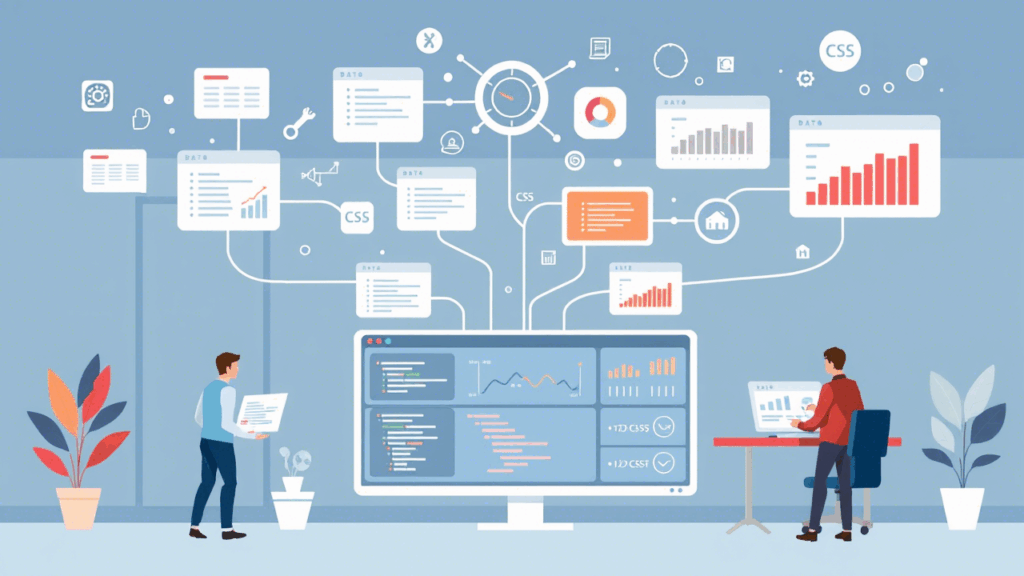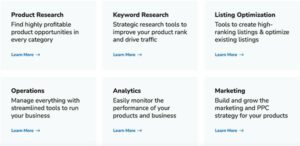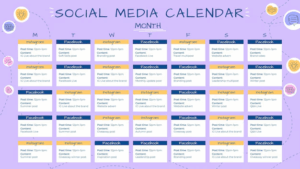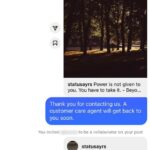Understanding APIs and Power BI for Data Extraction
APIs (Application Programming Interfaces) allow different software systems to communicate with each other by using standardized protocols and formats. Power BI, on the other hand, is a powerful tool for data visualization that connects various data sources and presents information in a compelling, interactive way.
When combined, APIs and Power BI provide a robust solution for extracting, integrating, and visualizing data efficiently.
Key Functions of APIs and Power BI in Data Extraction
Using APIs with Power BI offers several important benefits in data extraction:
- Automated Data Collection: APIs make it easier to extract and scrape data from large websites and databases with minimal manual effort.
- Clean and Structured Data: APIs typically return data in structured formats like JSON or XML, which reduces the need for complex preprocessing.
- Seamless Integration: APIs allow different software systems to interact by ensuring data compatibility between platforms.
How to Connect APIs to Power BI
- Open Power BI Desktop and select the Web data source connector.
- Enter the API endpoint and any required query parameters in the URL field.
- Provide authentication credentials, if required by the API.
- Format the returned data into tables or models suitable for analysis in Power BI.
How APIs Work
APIs enable communication between a client (e.g., an app or user) and a server. The client sends a request to the API, which interacts with the server to perform the requested action and returns the result to the client.
Common Types of APIs for Data Extraction:
- RPC (Remote Procedure Call) APIs: Allow clients to execute functions on a server and get a response.
- SOAP (Simple Object Access Protocol) APIs: Use XML-based messaging; less flexible but once widely used.
- REST (Representational State Transfer) APIs: The most widely used modern API, known for its simplicity and use of standard HTTP methods.
Key Features of Power BI
- Power BI Desktop: Enables users to build reports and dashboards with ease.
- Multiple Data Source Integration: Connects to a wide variety of data sources for a comprehensive view.
- Stream Analytics: Supports real-time data processing for quick insights.
- Custom Visualizations: Offers access to a wide library of customizable visuals.
Advantages of Using APIs with Power BI
- Competitive Edge: Gain deeper insights by integrating external data sources.
- Enhanced Data Context: Enrich your internal data with third-party information.
- Cloud Connectivity: Connect seamlessly with cloud-based services and apps.
- Simplified Data Extraction: Retrieve data from various platforms efficiently.
- Better Team Collaboration: Facilitate data sharing across departments.
- Real-Time Updates: Ensure your dashboards reflect the latest data.
How to Discover APIs
You can find public APIs through platforms such as:
- API For That
- Google APIs Discovery Service
- API List
- Public APIs
Choosing the Right API
Selecting the right API depends on your project goals. As covered earlier, the main types include SOAP, RPC, WebSocket, and REST APIs. REST APIs are generally the most versatile and widely used, especially in web-based applications.
Examples of APIs Commonly Used with Power BI
- E-Commerce APIs (e.g., Shopify, WooCommerce)
- Social Media APIs (e.g., Twitter, Facebook)
- Authentication APIs (e.g., OAuth, Login via Google or Facebook)
- Mapping APIs (e.g., Google Maps)
Tips for Improving API-Power BI Performance
- Use Restrictive Filters: Limit the amount of data requested to speed up visual loading times.
- Limit Visuals Per Report Page: Too many visuals can slow down performance.
- Evaluate Custom Visual Performance: Some visuals are more resource-intensive than others.
Creating Data Visualizations with API Data
- Configure the API Endpoint: Define the endpoint and parameters needed.
- Create API Resources: Set up data queries and objects.
- Store Data in a Database: Optionally use a staging database for large datasets.
- Transform Data: Clean and prepare the data within Power BI.
- Export or Visualize: Use Power BI visuals to represent the extracted data.
- Maintain Pipelines: Regularly check the API connection and update queries.
Importance of Data Security and Privacy
- User Control: Ensures users have authority over how their data is used.
- Transparency: Lets users understand how their data is collected and shared.
- Data Protection: Prevents unauthorized access or misuse of personal information.
Ensuring Data Accuracy and Consistency
- Validate at Entry Point: Ensure data input is accurate and well-formatted.
- Regular Reviews: Periodically audit and correct errors in your datasets.
- Cross-Referencing: Compare multiple sources to verify data integrity.
Guidelines for High-Quality Data Extraction
- Ongoing Training: Keep teams updated on tools, metrics, and data practices.
- Share Best Practices: Foster a culture of continuous improvement.
- Specialized Training: Equip staff with skills to handle domain-specific data challenges.
Final Thoughts
Integrating APIs with Power BI streamlines and enhances data extraction. It enables businesses to collect data from multiple sources efficiently and create insightful visualizations. This empowers faster decision-making with clean, actionable data.