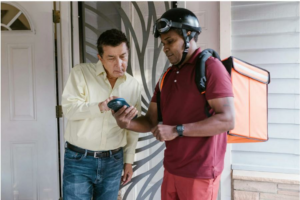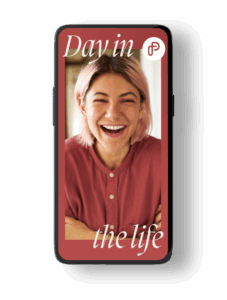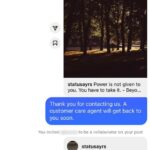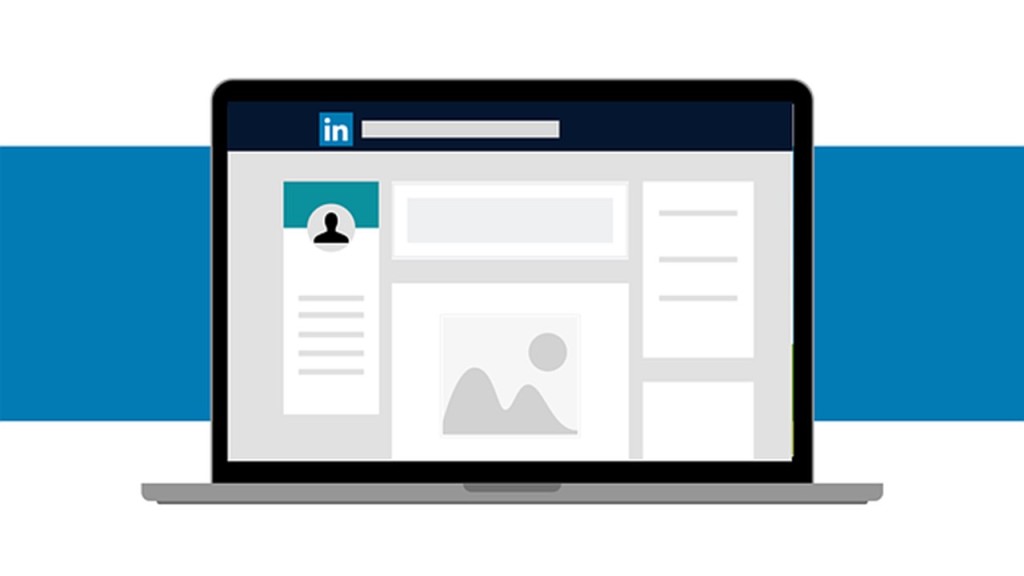
LinkedIn continues to be a popular and useful social professional networking site. In previous posts I have written about the importance of creating a good profile page and updating this periodically to reflect new achievements, projects undertaken that can be shared and any changes to your role. (See 10 essential LinkedIn profile tips)
When you create a LinkedIn account you are allocated a public profile URL that contains your name followed by a random selection of numbers and letters. Below is a LinkedIn profile that has very minimal information on it, and I use this as an example with my students. And yes we discuss that this individual may not have a profile for the same reasons as many others!

Customising your profile URL
Your public profile URL can be edited. It is recommended that you use a variation of your name and/or your professional brand since you’ll share this public profile URL with people, so they can find your LinkedIn profile.
Using the example above, it is likely because this a less common name, that this could be edited to linkedin.com/in/mark-zuckerberg or in the event that name was taken to linkedin.com/in/mark-zuckerberg-CEOatFacebook.
A customised URL will look better when you share it on your CV, in an email signature, on a business card or any other professional material. Customising your LinkedIN URL makes your profile easier for others to identify and connect with you.
Your custom URL can be 3-100 characters long and should not contain spaces, symbols, special characters, or the word LinkedIn. The customizable part of the URL is case insensitive, which means using JohnSmith, johnsmith, or johnSmith will all point to the same profile.
Custom public profile URLs are available on a first come, first serve basis. If your name is not available, this is because someone else has already got this. Be creative by adding your job title, company or a keyword that relates to your role.
You can only have one custom public profile URL at a time.
Customise your URL
- Click the Me icon at the top of your LinkedIn homepage.
- Click View Profile.
- On your profile page, click the Edit icon next to Public profile & URL on the right pane.
- Under Edit your custom URL on the right pane, click the Edit icon next to your public profile URL.
- Type or edit the last part of your new custom public profile URL in the text box.
- Click Save.
Sharing your LinkedIn Profile URL
- Add to your email signature
- Add to your business card along with a QR code linking to your LinkedIn profile
- Some job applications may also ask you for your LinkedIn public profile URL
- Add to any social media profiles you are using in a professional context, for example a blog
But remember by doing this you are more likely to get prospective employers and other professionals looking at your profile. It is therefore in your best interests to check your profile regularly and update as appropriate.